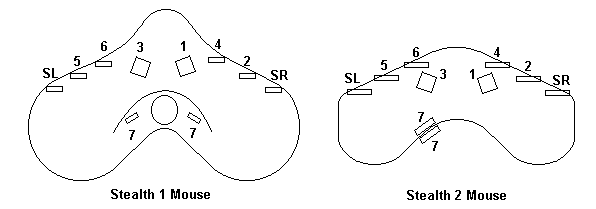
ABC Software Developers www.Stealth3DMouse.com
Stealth 3D Mouse (USB-PS/2)
Getting Started
June 19, 2004
HEALTH WARNING
Use of a keyboard or mouse may be linked to serious injuries or disorders.
When using a computer, you may experience occasional discomfort in your hands, arms, shoulders, neck, or other parts of the body. However, if you experience symptoms such as persistent or recurring discomfort, pain, throbbing, aching, tingling, numbness, burning sensation, or stiffness, DO NOT IGNORE THESE WARNING SIGNS. PROMPTLY SEE A QUALIFIED HEALTH PROFESSIONAL.
This manual is for the Stealth 1 Mouse (formerly called Stealth 3D Mouse,) and the new Stealth 2 Mouse. This mouse contains the Belkin F8E850-OPT mouse.
Please follow the instructions of your software vendor concerning drivers. Generally speaking, drivers are not required.
Decide which port you will use to connect the mouse. It is compatible with both the PS/2 and USB ports of most computers. If you have a Microsoft 5-button wheel mouse and wish to share a PS/2 port, you can do this with a Y-Mouse adapter. You can purchase the Y-Mouse at
www.y-mouse.com or from ABC Software Developers. To find out if your computer supports USB, download the free USB evaluation utility from http://www.usb.org/shopping_bag.html. The program USBREADY.
The Stealth Mouse is meant to be used on a clean, dry, flat surface. While it will work on almost any surface, the optics is optimized for use on Formica or other hard surface with a slight roughness. The feet are a hard nylon plastic which will glide smoothly over hard flat surfaces with little wear even after years of use.
4. Cleaning
The Stealth Mouse mechanism should never need cleaning under normal circumstances. However, there is the possibility that dust could collect in the optical area on the underside of the mouse. If this happens blow the dust away with clean pressurized air. Never touch the optical parts with any mechanical or chemical cleaner. If the housing should become dirty, clean with a soft damp cloth. Do not immerse the mouse in water.
5. Buttons
The buttons are long life switches, made in Switzerland. The rated life is about 5 million cycles. If a button stops working, the mouse will have to be sent in for repair (see below.)
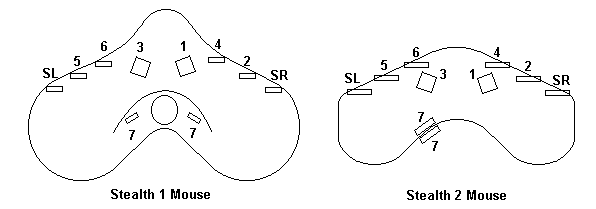
In the diagram above, Buttons 1, 2, and 4 relate to the standard mouse left, right, and middle mouse buttons. Buttons SL and SR relate to the Microsoft X1 and X2 application buttons, and are normally programmed to provide a shift function. The buttons 3, 5, 6, and 7 may produce special functions depending on the programming of your applications.
6. Troubleshooting
If the mouse stops working check the following:
7. Repair
Please call first before sending the mouse for repair. We will help you to diagnose the problem and determine if it is really necessary to return the mouse.
8. Suggestions
If you have any suggestions, please Email them to one of the addresses below.
9. Contacting Us
ABC Software Developers:
Visit us on the web at www.Stealth3DMouse.com
Sales Office
Mr. Michael Gildengorin
Phone: 415-491-4408
Fax: 415-491-4408
Email: sale@Stealth3DMouse.com
Development Office
Mr. Timothy Roberts
Phone: 520-544-3812
Fax: 520-544-3815
Email: info@Stealth3DMouse.com