ABC Software Developers
Stealth I-Mouse
Getting Started
November 23, 2001
HEALTH WARNING
Use of a keyboard or mouse may be linked to serious injuries or disorders.
When using a computer, you may experience occasional discomfort in your hands, arms, shoulders, neck, or other parts of the body. However, if you experience symptoms such as persistent or recurring discomfort, pain, throbbing, aching, tingling, numbness, burning sensation, or stiffness, DO NOT IGNORE THESE WARNING SIGNS. PROMPTLY SEE A QUALIFIED HEALTH PROFESSIONAL.
- Installation
- General Use
The Stealth I-Mouse plugs directly into the Immersion Interface Box™, and emulates the Immersion™ puck.
The Stealth I-Mouse is meant to be used on a clean, dry, flat surface. While it will work on almost any surface, the optics is optimized for use on Formica or other hard surface with a slight roughness. The feet are a hard nylon plastic which will glide smoothly over hard flat surfaces with little wear even after years of use.
4. Cleaning
The Stealth I-Mouse mechanism should never need cleaning under normal circumstances. However, there is the possibility that dust could collect in the optical area on the underside of the mouse. If this happens, blow the dust away with clean pressurized air. Never touch the optical parts with any mechanical or chemical cleaner.
If the housing should become dirty, clean with a soft damp cloth. Do not immerse the mouse in water.
5. Buttons
The buttons are long life switches, made in Switzerland. The rated life is at least 25 million cycles. If a button stops working, the mouse will have to be sent in for repair (see below.)
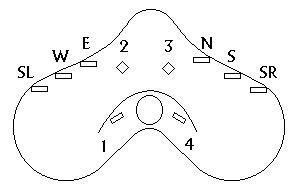
The diagram above shows the position of the various buttons. SL is Shift Left, and SR is Shift Right. W, E, N, S are West, East, North, and South respectively.
6. Troubleshooting
If the mouse stops working check the following:
- If the mouse does not work at all, make sure it is plugged into the Immersion Interface Box™, that the computer is working properly, and that there is a red light at the underside of the mouse.
- Make sure that your software is set-up to work with the Immersion Interface Box™. The Stealth I-Mouse will only work with software specially programmed to work with this box.
- If a button does not work, try another button to make sure the mouse is working.
- If the mouse skips when moving, try a different surface. The mouse does not work well on certain surfaces, especially polished or reflective ones.
- If the buttons work, but do not act properly with your application, make sure the mouse driver software is properly installed and configured.
7. Repair
Please call first before sending the mouse for repair. We will help you to diagnose the problem and determine if it is really necessary to return the mouse.
8. Suggestions
If you have any suggestions, please Email them to one of the addresses below.
9. Contacting Us
ABC Software Developers
Sales Office:
Phone: 415-491-4408
Fax: 415-491-4408
Email: sales@stealth3dmouse.com
Development Office:
Phone: 520-544-3812
Fax: 520-544-3815
Email: info@stealth3dmouse.com