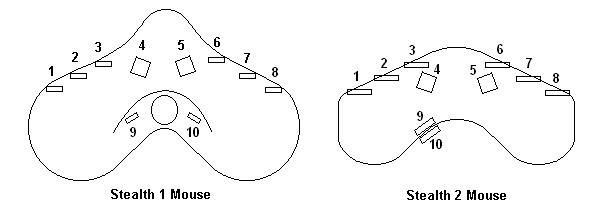
ABC Software Developers
.
Stealth 3D Mouse (Z-Mouse)
Getting Started
November 24, 2004
HEALTH WARNING
Use of a keyboard or mouse may be linked to serious injuries or disorders.
When using a computer, you may experience occasional discomfort in your hands, arms, shoulders, neck, or other parts of the body. However, if you experience symptoms such as persistent or recurring discomfort, pain, throbbing, aching, tingling, numbness, burning sensation, or stiffness, DO NOT IGNORE THESE WARNING SIGNS. PROMPTLY SEE A QUALIFIED HEALTH PROFESSIONAL.
The Stealth Z-Mouse (both the older S1 design and newer S2 design) plug directly into the USB port of a computer. Plug in the mouse, and Windows will request a driver disk. Insert the CD into your computer, and Windows will install the driver. Select the mouse in the configuration menus of your application, and the mouse should work.
When running the application, you may be informed that the Application Extension (Library) FTD2XX.DLL is missing. In that case, copy the file from the CD to the application directory.
The Stealth Mouse is meant to be used on a clean, dry, flat surface. While it will work on almost any surface, the optics is optimized for use on Formica or other hard surface with a slight roughness. The feet are a hard nylon plastic which will glide smoothly over hard flat surfaces with little wear even after years of use.
4. Cleaning
The Stealth Mouse mechanism should never need cleaning under normal circumstances. However, there is the possibility that dust could collect in the optical area on the underside of the mouse. If this happens, blow the dust away with clean pressurized air. Never touch the optical parts with any mechanical or chemical cleaner.
If the housing should become dirty, clean with a soft damp cloth. Do not immerse the mouse in water.
5. Buttons
The buttons are long life switches, made in Switzerland. The rated life is at least 25 million cycles. If a button stops working, the mouse will have to be sent in for repair (see below.)
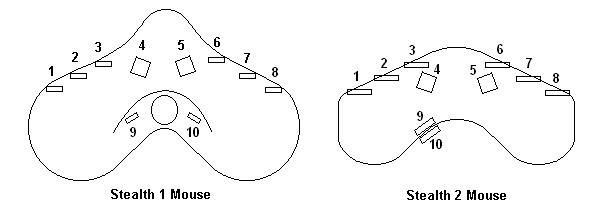
The diagram above shows the position of the various buttons. SL is Shift Left, and SR is Shift Right. W, E, N, S are West, East, North, and South respectively. SL and SR modify the NWSE functions.
6. Troubleshooting
If the mouse stops working check the following:
7. Repair
Please call first before sending the mouse for repair. We will help you to diagnose the problem and determine if it is really necessary to return the mouse.