
HEALTH WARNING
Use of a keyboard or mouse may be linked to serious injuries or disorders. When using a computer, you may experience occasional discomfort in your hands, arms, shoulders, neck, or other parts of the body. However, if you experience symptoms such as persistent or recurring discomfort, pain, throbbing, aching, tingling, numbness, burning sensation, or stiffness, DO NOT IGNORE THESE WARNING SIGNS. PROMPTLY SEE A QUALIFIED HEALTH PROFESSIONAL.
Stealth S-Type User Guide for Models S1-S, S2-S, S3-S
1. Installation
There are two types of S-Mouse: COM Port cable and USB Cable. Follow the instructions for the type of mouse you have.
COM PORT CABLE
The mouse plugs into any free serial port of your computer. Plug the Universal Power Supply into the AC power mains (100-240 Volts, 47-63Hz.) The mouse requires a regulated +5V supply in the center of the connector. We recommend plugging the power supply into a switched outlet, so that the power is not applied to the mouse when the computer is not in use. When the mouse is plugged in, and power on, there will be a red light on the bottom of the mouse. If there is no red light, the mouse is not working.
USB CABLE
a) Plug the mouse into the computer.
b) You may be asked to install a driver. If Windows does not find it automatically, go to www.Stealth3Dmouse.com, click on "Drivers" in the menu list and download the latest driver under V-Type Stealth Mouse Drivers.
c) To find and set the COM port number of your device click "Start> Control Panel> System> Hardware> Device Manager". Then double-click on “Ports”. Now you should see "USB Serial Ports", double-click to open the driver.
d) Select the "Port Settings" tab, click "Advanced", and change the "COM Port Number" to COM 3 (this works with most apps). Ignore any warning message and exit the driver.
e) Make sure your application is set to use Stealth S-Type mouse. Set up the COM port to match the one you chose above. If your application does not recognize the mouse, it may be necessary to change the COM port number, or to reboot the computer.
2. General Use
The Stealth Mouse is meant to be used on a clean, dry, flat surface. While it will work on almost any surface, the optics is optimized for use on white colored Formica™ or other hard surface with a slight roughness. The feet are made of a hard nylon plastic which will glide smoothly over hard flat surfaces with little wear even after years of use.
3. Cleaning
The Stealth Mouse mechanism should never need cleaning under normal circumstances. However, there is the possibility that dust could collect in the optical area on the underside of the mouse. If this happens, blow the dust away with clean pressurized air. Never touch the optical parts with any mechanical or chemical cleaner.
If the housing should become dirty, clean with a soft damp cloth. Do not immerse the mouse in water.
4. Buttons
The buttons are long life switches, made in Switzerland. The rated life is at least 25 million cycles. If a button stops working, the mouse will have to be sent in for repair (see below.)
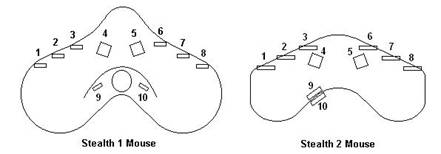
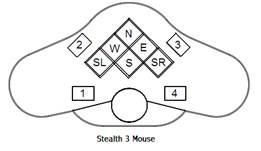
The diagram above shows the position of the various buttons. Certain applications may allow pressing more than one button at a time.
5. Troubleshooting
If the mouse stops working check the following:
a) If the mouse does not work at all, make sure it is plugged into the Serial port, that the computer is working properly, and that there is a red light at the underside of the mouse.
b) Make sure that your software is set-up to work with the Stealth 3D Mouse (Serial) or the 3D For Me, 3D Puck, and the correct serial port is being used. The Stealth 3D Mouse (Serial) will only work with software specially programmed to work with this mouse.
c) If a button does not work, try another button to make sure the mouse is working.
d) If the mouse skips when moving, try a different surface. The mouse does not work well on certain surfaces, especially polished or reflective ones.
e) If the buttons work, but do not act properly with your application, make sure the mouse driver software is properly installed and configured.
f) If you still cannot get the mouse to work, call or Email the Development office (see below.)
6. Application Set-Up
6.1VirtuoZo
VirtuoZo requires that you have an open serial port, and that the serial drivers are installed for your hardware. This is normally a standard part of Windows, and will generally be part of the standard Windows installation.
If you are using VirtuoZo V3.2.4, you must obtain a patch to the program to support the Stealth 3D Mouse (Serial.)
If you are using VirtuoZo V3.2.5, you must use the latest “Build 1025” upgrade.
After installing any required patch or upgrade, follow these steps:
a) Connect the Stealth Mouse to an open COM port on the back of the PC
b) Plug the +5 V power supply into the mouse (There will be a red light under the mouse.)
c) Run VirtuoZo so that you can access “IGS Options” and the “COM Device” tab. Then select the COM port, select “Mouse3D” as the device, and set the sensitivity to 0.5 for X, Y, and 1 for Z. Now select the “Cross Options” tab, and make sure the “Adjust Cross Parallax with Normal Wheel Mouse” is ticked.
6.2 Erdas Stereo Analyst
Do NOT download the Kensington Mouse driver, as instructed by the Erdas Manual. This mouse does not work as a Windows system mouse. It only works inside Stereo Analyst. Select “3D Puck” as the input device, from the Stereo Analyst menu, and it will work.
7. Repair
Please call or Email before sending the mouse for repair. We will help you to diagnose the problem and determine if it is really necessary to return the mouse. Unless otherwise instructed, send the mouse to the Development office.
8. Suggestions
If you have any suggestions, please Email them to one of the addresses below.
9. Contacting Us
Stealth International, LLC:
Marketing Office
4172 Redwood Hwy
San Rafael, CA 94903
Mr. Michael Gildengorin
Phone: 415-491-4408
Fax: 415-491-4408
Email: info (at) gcs-abc.com
Technical Office
6420 N Camino Katrina
Tucson, AZ 85718
Mr. Timothy Roberts
Phone: 520-544-3812
Fax: 520-544-3815
Email : stealth3dmouse (at) gmail.com
Compliance Testing
FCC and CE Mark Certified


