Stealth V-Type User Guide for S1-V, S2-V, S3-V, S4-V
1. Installation
The Stealth V-Type Mouse plugs into the USB port of a computer, and emulates the Immersion Softmouse® and Interface Box™, thereby eliminating the need for the Immersion Interface Box™.
a) Plug the mouse into the computer.
b) You may be asked to install a driver. If Windows does not find it automatically, go to www.Stealth3Dmouse.com, click on "Drivers" in the menu list and download the latest driver under V-Type Stealth Mouse Drivers.
c) To find and set the COM port number of your device click "Start> Control Panel> System> Hardware> Device Manager". Then double-click on “Ports”. Now you should see "USB Serial Ports", double-click to open the driver.
d) Select the "Port Settings" tab, click "Advanced", and change the "COM Port Number" to COM 3 (this works with most apps). Ignore any warning message and exit the driver. For Intergraph apps, select COM 2 above, and reboot the computer.
e) Make sure your application is set to use Stealth V or E-Type mouse, Immersion Softmouse or IBOX. Set up the COM port to match the one you chose above. If your application does not recognize the mouse, it may be necessary to change the COM port number, or to reboot the computer.
2. General Use
The Stealth Mouse is to be used on a clean, dry, flat surface. While it will work on many surfaces, the optics is optimized for use on Formica or other hard surface with a slight roughness. The feet, or glides, are made from a specially selected plastic that will glide smoothly over hard flat surfaces with little wear even after years of use.
3. Cleaning
The Stealth Mouse mechanism should never need cleaning under normal circumstances. However, there is the possibility that dust could collect in the optical area on the underside of the mouse. If this happens, blow the dust away with clean pressurized air. Never touch the optical parts with any mechanical or chemical cleaner.
If the housing should become dirty, clean with a soft damp cloth. Do not immerse the mouse in water.
4. Buttons
The buttons are long life switches, made in Switzerland. The rated life is at least 2 million cycles. If a button stops working, the mouse will need to be sent in for repair (see below.)
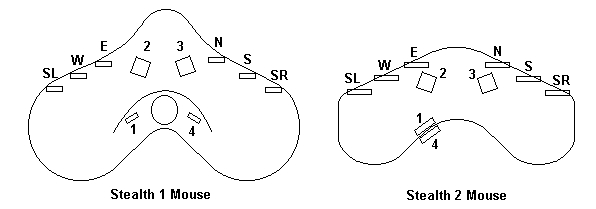
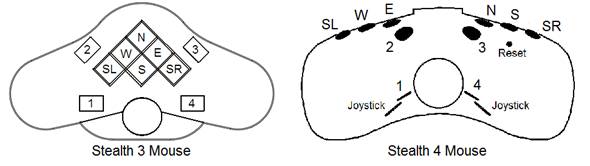
The diagram above shows the position of the various buttons. SL is Shift Left, and SR is Shift Right. W, E, N, S are West, East, North, and South respectively. SL and SR modify the NWSE functions.
5. Troubleshooting
If the mouse stops working check the following:
a) If the mouse does not work at all, unplug and re-plug to a working USB port. There will be a bright red or dim yellow light visible at the optics underneath the mouse. If there is no light, either the mouse or the USB port is not working. Try to install on another computer before returning for repair.
b) Make sure that your software is set-up to work with the Stealth E-Type mouse or Immersion™ Softmouse®. The Stealth V-Type mouse will only work with software specially programmed to work with these mice.
c) If a button does not work, try another button to make sure the mouse is working.
d) If the mouse skips when moving, try a different surface. The mouse does not work well on certain surfaces, especially polished or reflective ones.
e) If the buttons work, but do not act properly with your application, make sure the mouse driver software is properly installed and configured.
6. Repair
Please email first before sending the mouse for repair. We will help you to diagnose the problem and determine if it is really necessary to return the mouse.
7. Fast Motion Option
To toggle joystick fast motion (S4 only), press and hold buttons 1 and 4 while pressing button 3.
Stealth International, LLC
Visit us on the Internet at:
Marketing Office
Mr. Michael Gildengorin
Phone: 415-491-4408
Fax: 415-491-4408
Email: info (at) gcs-abc.com
Technical Office
Mr. Timothy Roberts
Phone: 520-544-3812
Fax: 520-544-3815
Email: stealth3dmouse (at) gmail.com
MADE IN USA
HEALTH WARNING
Use of a keyboard or mouse may be linked to serious injuries or disorders. When using a computer, you may experience occasional discomfort in your hands, arms, shoulders, neck, or other parts of the body. However, if you experience symptoms such as persistent or recurring discomfort, pain, throbbing, aching, tingling, numbness, burning sensation, or stiffness, DO NOT IGNORE THESE WARNING SIGNS. PROMPTLY SEE A QUALIFIED HEALTH PROFESSIONAL.
